This is the second part of the Quartz.Net GUI Tour. The first part of the tour covered connecting to schedulers and adding jobs. In this post, I’ll go over the remaining features.
Running Jobs
To run a job immediately, select the job from the left tree. The job details will be displayed on the right, and the run button will be enabled, as in the attached screenshot:
Clicking on the button will cause the job to be scheduled to execute once, immediately.
Deleting Jobs
To delete a job, select it from the left tree. The delete button will then become enabled. Click the delete button on the right to delete the job and all of its associated triggers.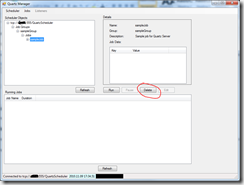
Pausing and Resuming Triggers
Quartz.Net manager allows you to pause and resume triggers as well. To enable the pause / resume button, you must first select a trigger from the tree on the left. Once a trigger is selected, the pause button will be enabled. Click on the pause button to pause a trigger. If the trigger you selected is already paused, the button will say Resume instead of Pause. Click on the resume button to reactivate the selected trigger.
Backup To File
The last feature we’ll discuss in the tour is the backup to file feature. This feature lets you backup all of your jobs and triggers to a text (xml) file. This file can be then be used by the xml plugin to load all the job information into, say, a new scheduler instance. To create a backup of your scheduler, right click on the entry for the scheduler in the tree. Select the backup option and enter a file name for your backup file.This concludes the quick tour of the Quartz.Net manager features. I hope you have found it useful.
3 comments:
Hi J.. thanks for this documentation. Its a great help
Hi J,
Can you please give me your email. I have a few questions about running jobs from the scheduler
Regards
M
You can email me at jay dot vilalta on gmail. I would suggest you join the quartz.net mailing list, as a lot of folks there can help you.
Post a Comment